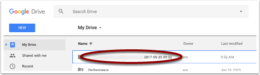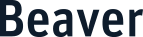This help page describes Beaver Google Account Expiry and Migration. Once your Beaver Country Day School account expires, you will no longer have access to your emails, contacts, Google Drive, and other products and features on the school’s domain. Once the account expires, all the content in it will be deleted permanently.
Transferring Google Mail and Drive Content
What actually gets transferred?
You can copy and transfer these kinds of files from your Beaver account to another Google Account:
- Email in Gmail (not contacts, chats, or tasks)
- Documents that you own in Google Drive (except files in the “Google Photos” section of Drive)
- Documents in My Drive
The original files stay in your school account. Any changes you make to the copied files don’t affect the originals.
A file in My Drive won’t be copied if either of the following are true:
- You’re a viewer, not an editor or owner
- The owner has turned off download, print, and copy options for commenters and viewers
When the copy process is done, you’ll be notified by email about any files in My Drive that weren’t copied.

Navigate to Google Transfer
Open a browser, navigate to https://takeout.google.com/transfer and login with your Beaver Google account.
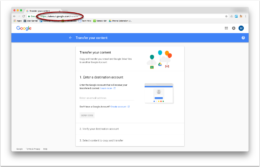

Enter Destination Account
Specify the Gmail account that you would like to transfer your Beaver content to (if you don’t have one already, you’ll need to create one at gmail.com) and click the “Send Code” button to begin the verification process.
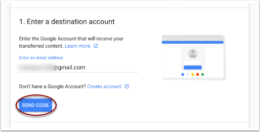

Verify Your Account
Retrieve the verification email from your personal Gmail inbox and click on the “Get confirmation code” button.
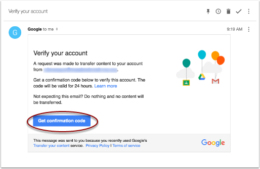

Copy Confirmation Code
Copy the confirmation code to your clipboard to use in the next step.
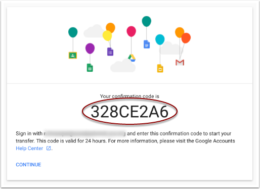

Finish Verification
Paste the confirmation code into the appropriate field and click the “Verify” button to complete verification.
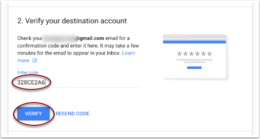

Verify and Begin Transfer
- Verify the source and destination accounts
- Select which content you would like to transfer
- Begin transfer
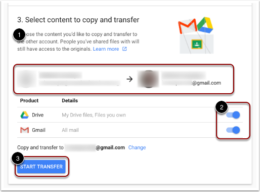

Confirmation
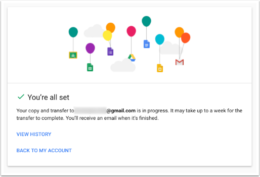

Where do I find my transferred emails?
Your Beaver emails will be added as a new label in your personal Gmail inbox. The label will be titled “Moved” and then the date on which the transfer was initiated.
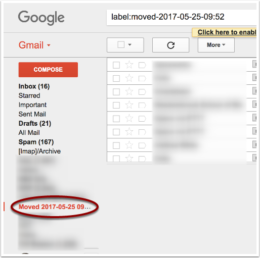

Where do I find my Drive content?
A new folder will be created in your personal “My Drive” with a label that includes the name of your Beaver account and the date on which the transfer was initiated. Inside this folder you will find all of the copied content from your Beaver account.