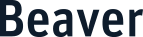We have created schedule and game Google calendars for all of our sports. You can sync these calendars with your personal calendar as well as all your devices.
Once you add the winter calendars to your Google account, here’s how to sync you Google Account with your Apple and/or Andriod products:
To sync your Google Account with your iPhone or iPad:
- Go to your device’s home screen.
- Touch Settings > Mail, Contacts, Calendars > Add Account > Google.
- Enter your Name, Gmail address, and Password. Touch Next.
- Emails, contacts, calendar events, and reminders you send or create on your device will now sync directly to your Google Account on the web. To sync only your calendar, turn the others Off. Just open Calendar to verify that it’s syncing.
- To sync more than one calendar, shared calendars, or new calendars you create, go to www.google.com/calendar/syncselect > Calendars you want to sync > Save.
To sync your Google Account with your Android device:
- Go to your device’s home screen.
- Touch Settings.
- Scroll down and, depending on your device, touch one of the following:
- Add Account. OR
- Accounts & sync > Add Account.
- Touch Google as your account type > Existing or Sign in.
- Enter your full Google email address and Password. Then touch the right arrow or Sign in.
- You’ll see a list of services that will sync directly to your Google Account on the web. To sync only your calendar, uncheck the others.
- When you’re done, touch the right arrow or Next.
- Just open Calendar to verify that it’s syncing.
To sync more than one calendar, shared calendars, or new calendars you create, go to www.google.com/calendar/syncselect > Calendars you want to sync > Save.
To sync a shared calendar to your iPhone without a Google account:
- Write down or copy the iCal link for the Google Calendar you want to add to your iPhone. The links can be found here.
- Tap the “Settings” icon, then scroll down and select “Mail, Contacts, Calendars.”
- Tap “Add Account” and select “Other.”
- Select the “Add Subscribed Calendar” option, fill in the Google Calendar URL in the Server box and click “Next.” Change any settings you see fit before saving the calendar. You do not need a username or password.
- Toggle your view of the subscribed calendar by opening the Calendar app and tapping “Calendars” in the upper left corner. Tap a calendar name to either display or remove calendar events.